How to Clear Browser Cookies: A Step-by-Step Guide
How to Clear Browser Cookies: A Step-by-Step Guide
Cookies are small files stored by your browser to remember your preferences, login details, and browsing activity. While they enhance your web experience, clearing them periodically can improve performance, resolve login issues, and protect your privacy.
Below are instructions for clearing cookies in the most commonly used browsers:
Google Chrome (Desktop)
- Open Chrome and click the three-dot menu in the top-right corner.
- Go to Settings > Privacy and security.
- Click Clear browsing data.
- In the pop-up window:
- Set Time range to “All time” for a full clean.
- Check Cookies and other site data.
- Click Clear data.
💡 Shortcut: Press Ctrl + Shift + Delete (Windows) or Cmd + Shift + Delete (Mac) to open the clear data window instantly.
Mozilla Firefox (Desktop)
- Click the menu icon (three horizontal lines) in the top-right corner.
- Select Settings > Privacy & Security.
- Scroll to Cookies and Site Data.
- Click Clear Data.
- Ensure Cookies and Site Data is checked, then click Clear.
Safari (Mac)
- Open Safari and click Safari in the top-left menu bar.
- Select Settings (or Preferences).
- Go to the Privacy tab.
- Click Manage Website Data.
- Choose Remove All and confirm by clicking Remove Now.
Microsoft Edge (Desktop)
- Click the three-dot menu in the top-right corner.
- Go to Settings > Privacy, search, and services.
- Under Clear browsing data, click Choose what to clear.
- Set Time range to “All time”.
- Check Cookies and other site data.
- Click Clear now.
Mobile Browsers (Chrome & Safari)
Chrome (Android/iOS):
- Tap the three-dot menu > History > Clear browsing data.
- Select Cookies and site data.
- Tap Clear data.
Safari (iPhone/iPad):
- Go to Settings > Safari.
- Scroll down and tap Clear History and Website Data.
- Confirm by tapping Clear History and Data.
Why Clear Cookies?
- 🧭 Fix login or loading issues
- 🔒 Improve privacy and security
- 🚀 Speed up browsing performance
- 🧼 Reset website preferences
Some Guides
Follow the links below for some detailed guides that might help you get started with the Notepad app.